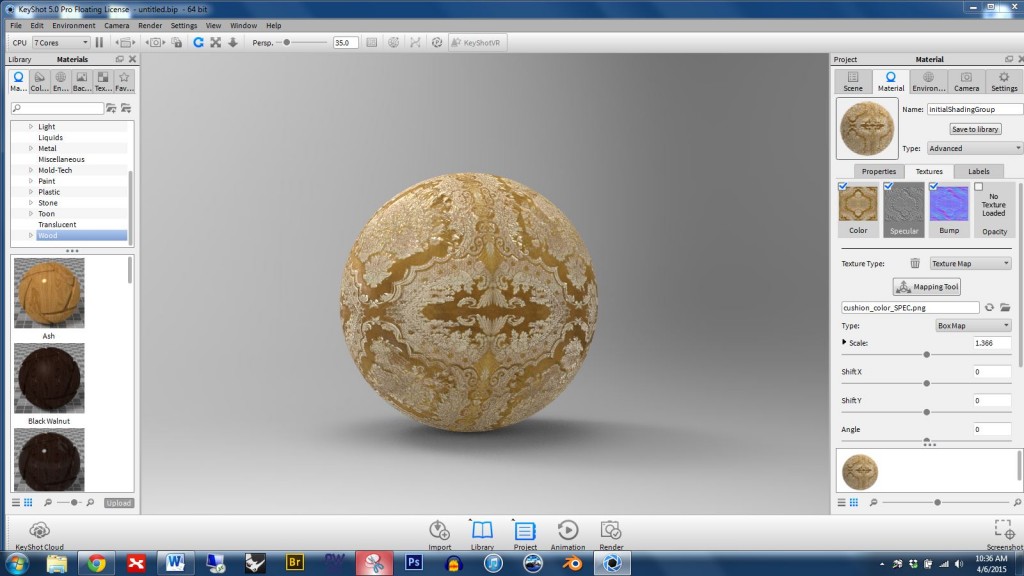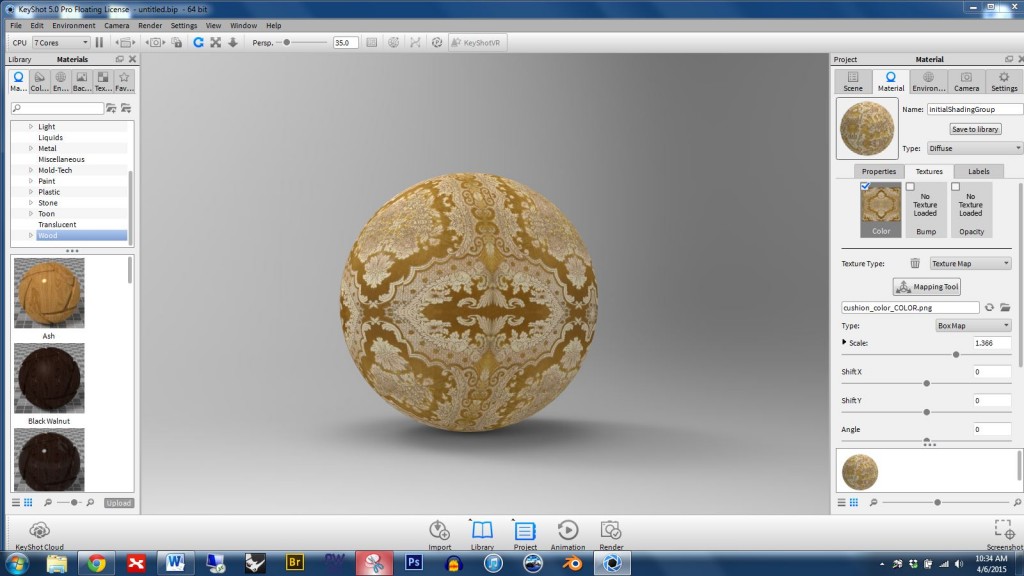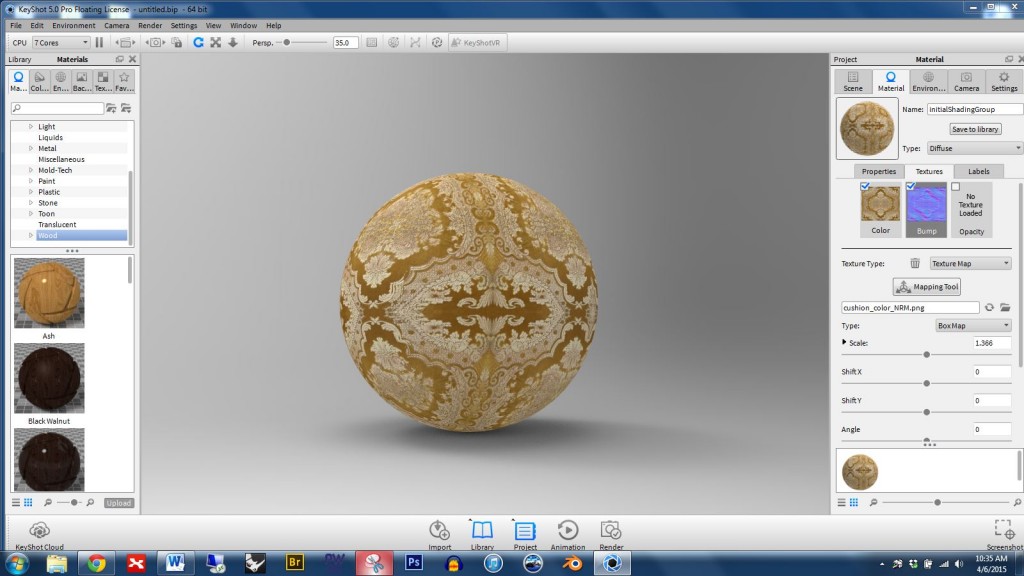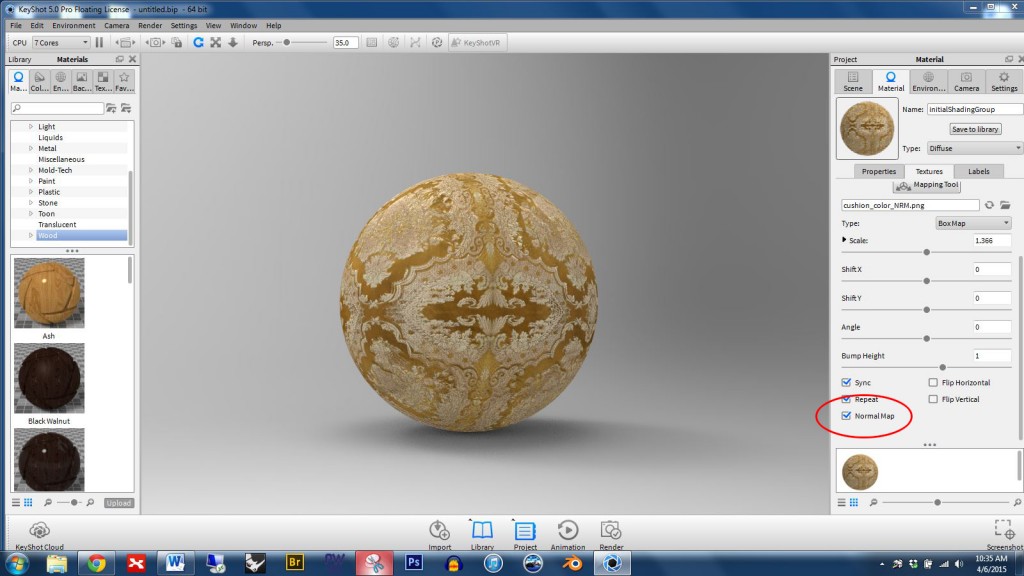Crazybump can give you five types of texture files: color, displacement, normal, occlusion, and specular (shown below for the cushion part); however, of these, we can only use COLOR, NORMAL, and SPECULAR files in Keyshot
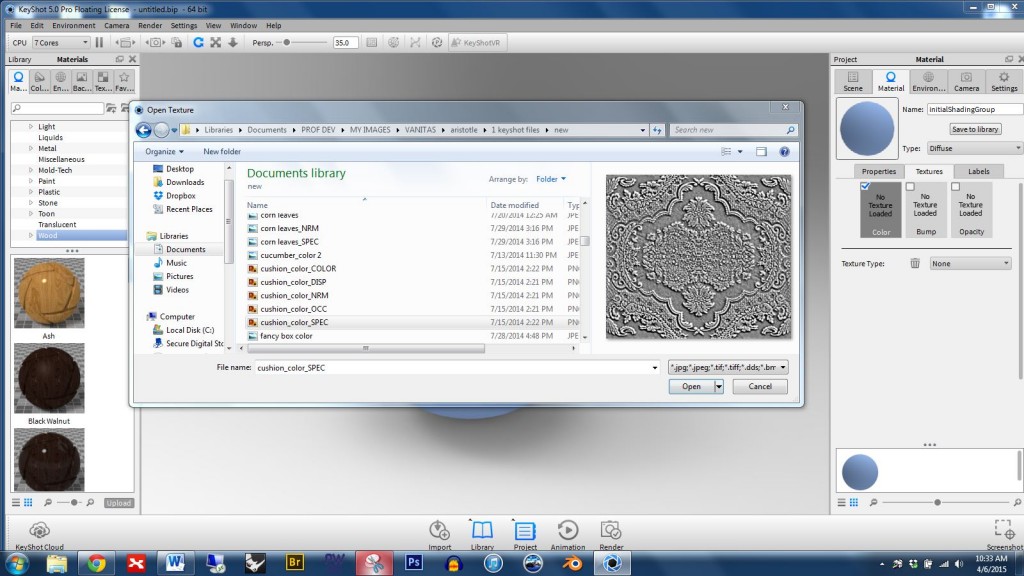
To get started in Keyshot double click on the part you want to apply the material to, go to the texture panel, and click the COLOR box, then select your COLOR file (see below)
Next, click the BUMP box and select your NORMAL file (see below)
Scroll down in the texture panel and click the NORMAL MAP box — otherwise Keyshot will treat the file like a bump map and give poor results. (See the box circled in red below) Also note that you want the SYNC box to be checked. For your texture maps to line up properly it is important for SYNC to be turned on.
If you want to use a SPECULAR map to selectively adjust the reflectivity of your part you may need to change the material TYPE to ADVANCED (See the box circled in red below)
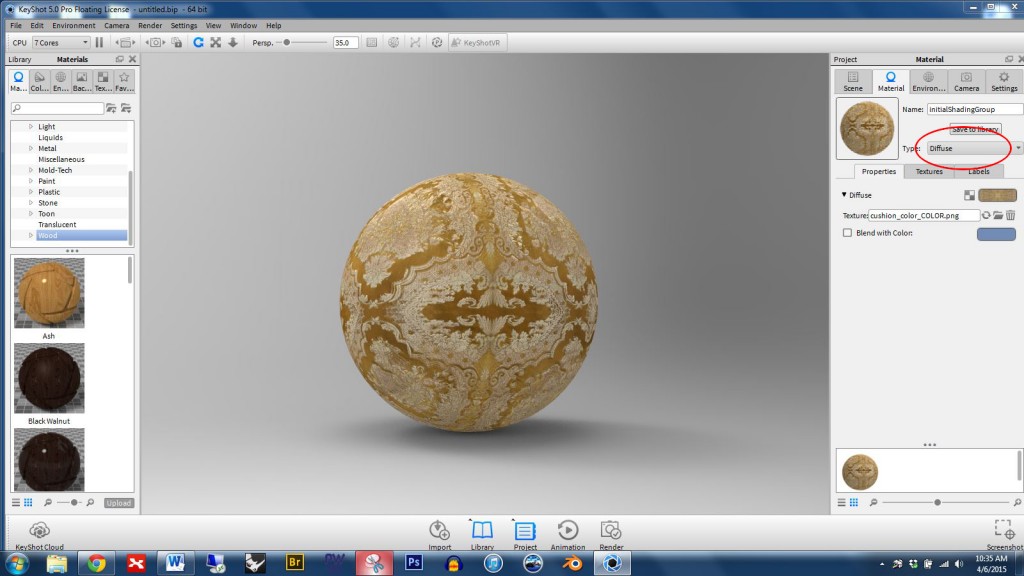
Click the SPECULAR box and select your specular file as shown below