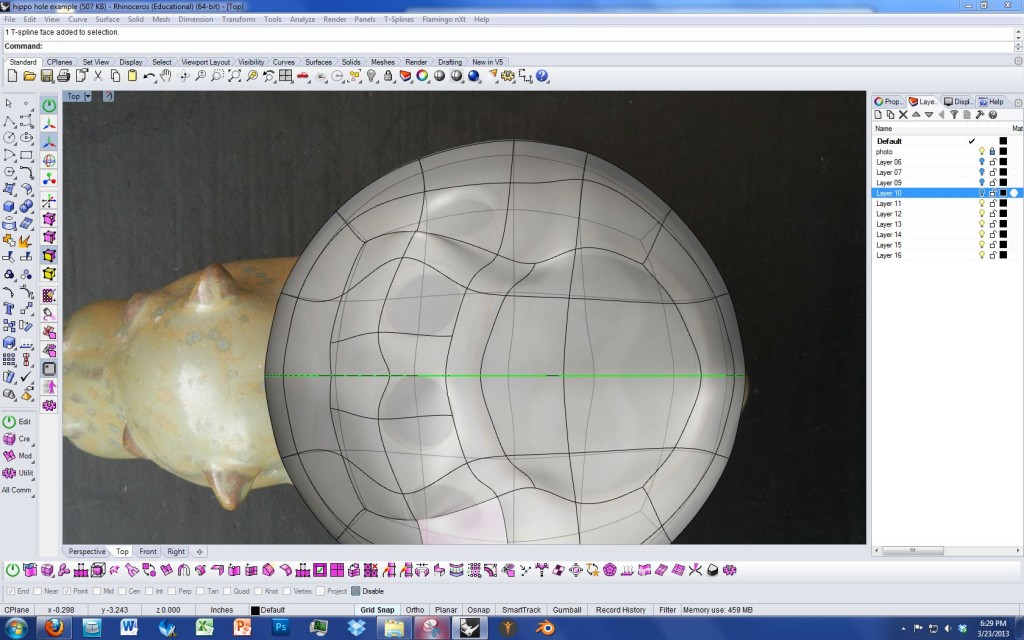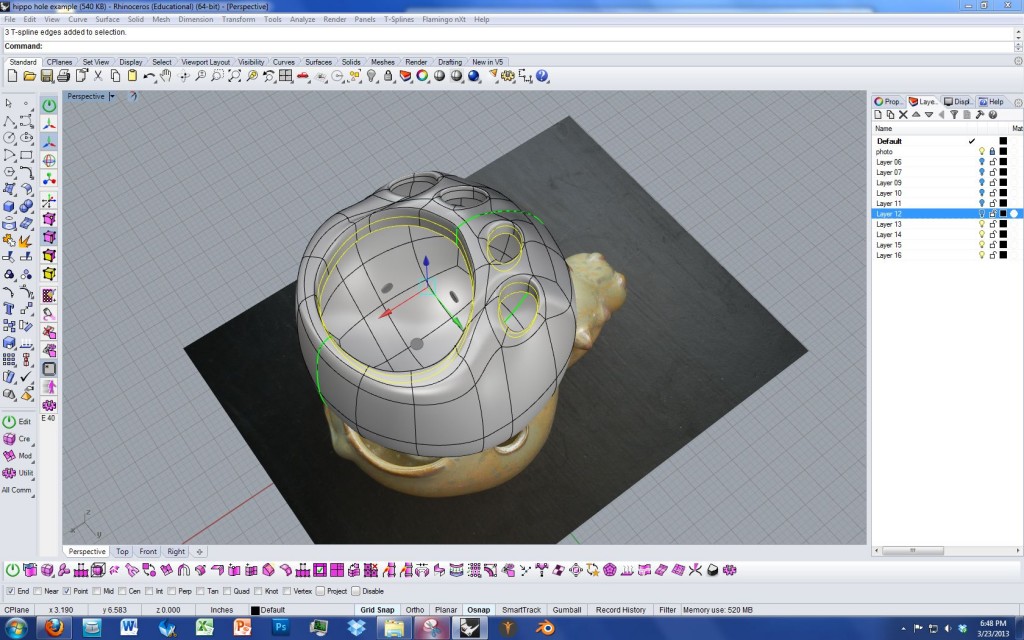Hello Professor,
Thank you,
Jordan Rivera
Jordan,
Your model looks great! It looks like you’ve been working very hard on the exercise. I suggest adding the holes in T-Splines. I created an example below that illustrates the basic strategy for doing so…
To get started with this example, I created a quad ball and then subdivided it.
Then I started aligning the edges to the desired location of the big hole.
And did this for the small holes as well.
And then I selected all the faces I wanted to delete.
And as you can see, the model went crazy when I did the faces, because in T-Splines what you do to one edge will have an effect three edges out, so the hole interfered with the smoothness of the neighboring faces.
Next I adjusted the points to get them basically where I thought they needed to be, ignoring the semi jagged nature of the geometry.
Then I selected the edges of the holes and extruded them down a couple of times. Doing this makes it possible for the faces surrounding the holes to smooth out. You could achieve the same result by thickening at this point; however, there’s still a lot of refining to do to the outer form, and if you thicken now you’ll need to adjust both the inside and outside points at once in order to preserve a consistent wall thickness. So it’s better to just use temporary extruded edges to make the model smooth while you continue to refine it.
Next, I worked on adjusting the points to create a better looking, more even surface.
It’s helpful to toggle to box mode so that you can be sure the underlying geometry is consistent and regular.
When you’re totally finished refining your model you’ll want to select those edges you extruded inward earlier and delete them.
Again, your model will go crazy, but this is temporary.
Once you use the thicken command your model will smooth back out. If, while running the thicken command you get a strange result, then try selecting smooth edges rather than creased edges in the command line.
This example isn’t perfect. If I were doing this for my own artwork I would refine the topology much more to get a smoother result, but this quick example at least illustrates the basic strategy for adding holes to a model.